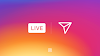How to Create Custom Theme for Your Gmail Account
Google's Gmail is one of the most popular email service in the world. It is the free email service from Google. You can also use Gmail as a Web host services. It is giving 15 GB storage space for Gmail and Google Drive. Everyone like custom themes, Gmail provides to you create own custom theme. You can use your favorite photos in Gmail theme.
Step by step guide to How to create own custom themes in Gmail Account.
Step #1
Login Your Gmail Account
Step #2
Click the "Settings" icon Option, then drop down menu appear, after click on Themes
Step #3
Scroll the Theme option page and find Custom Theme
Step #4
Click the Custom Light, then appear Upload dialog box
Step #5
In Upload dialog box, Click on Upload Photos in left sidebar Menu
Step #6
Upload Your Photos and Select background image
That's it. Your Gmail background Image Theme will be changed.









.jpg)